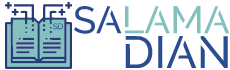Setting up ecommerce tracking in Google Analytics is essential for any online business. It allows you to understand your customers’ buying behavior, track revenue, and measure the success of your marketing campaigns. In this article, we will guide you through the process of setting up ecommerce tracking in Google Analytics, step by step.
Step 1: Create a Google Analytics Account
The first step is to create a Google Analytics account if you don’t have one already. Simply go to the Google Analytics website, sign in with your Google account, and follow the instructions to set up a new account.
Step 2: Set Up Ecommerce Tracking
Once you have a Google Analytics account, navigate to the Admin section. Under the View column, click on “Ecommerce Settings” and toggle the “Enable Ecommerce” option to ON.
Step 3: Enable Enhanced Ecommerce Tracking
If you want to take your ecommerce tracking to the next level, you can enable Enhanced Ecommerce Tracking. This provides more detailed insights into the customer journey on your website. To enable it, go to the Admin section, select the View you want to enable it for, and click on “Ecommerce Settings.” Toggle the “Enable Enhanced Ecommerce Reporting” option to ON.
Step 4: Add Tracking Code to Your Website
To start tracking your ecommerce data, you need to add the Google Analytics tracking code to your website. Copy the tracking code provided by Google Analytics and paste it just before the closing tag of your website’s HTML code. This will ensure that the tracking code is loaded on every page of your website.
Step 5: Set Up Goals
Goals in Google Analytics allow you to track specific actions that users take on your website, such as making a purchase or signing up for a newsletter. To set up goals, go to the Admin section, select the View you want to set up goals for, and click on “Goals.” Click on the “+ New Goal” button and follow the instructions to create your goals.
Step 6: Enable Ecommerce Tracking in Your Ecommerce Platform
If you are using an ecommerce platform like Shopify, WooCommerce, or Magento, you need to enable ecommerce tracking within the platform as well. This will ensure that the necessary data is sent to Google Analytics. Refer to the documentation or support resources of your specific ecommerce platform to learn how to enable ecommerce tracking.
Step 7: Test Your Setup
After completing the setup process, it’s important to test your ecommerce tracking to ensure that data is being collected accurately. Make a test purchase on your website and check if the transaction data is being recorded in Google Analytics. You can also use the Real-Time reports in Google Analytics to monitor the data in real-time.
Step 8: Analyze Your Ecommerce Data
Once your ecommerce tracking is set up and running, you can start analyzing the data in Google Analytics. Explore the various reports available under the “Conversions” section to gain insights into your customers’ behavior, revenue, conversion rates, and more. Use this data to make informed decisions and optimize your ecommerce website and marketing strategies.
Conclusion
Setting up ecommerce tracking in Google Analytics is a crucial step in understanding your online business’s performance. Follow the steps outlined in this article to enable ecommerce tracking, add the tracking code to your website, set up goals, and analyze your ecommerce data. By doing so, you’ll be able to make data-driven decisions and improve the success of your ecommerce business.