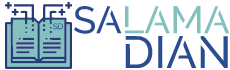Introduction
If you are looking to set up an ecommerce store, WordPress provides a powerful and user-friendly platform toaccomplish your goal. With its extensive range of plugins and themes, you can quickly turn your WordPress websiteinto a fully functional online store. In this article, we will guide you through the process of setting up ecommerceon WordPress, from installing the necessary plugins to configuring your online store.
Step 1: Install WordPress
The first step is to install WordPress on your web hosting server. Most hosting providers offer a one-clickWordPress installation, making it incredibly easy to set up. Simply follow the on-screen instructions provided byyour hosting provider to complete the installation process.
Step 2: Choose a Theme
Once WordPress is installed, you can select a theme that suits your ecommerce needs. There are several free andpremium ecommerce themes available. Choose a theme that is visually appealing, responsive, and optimized forecommerce functionality. You can browse and install themes directly from the WordPress dashboard.
Step 3: Install an Ecommerce Plugin
To add ecommerce functionality to your WordPress website, you need to install an ecommerce plugin. The most popularand widely used plugin is WooCommerce. It is a robust and feature-rich plugin that powers millions of online stores.You can easily install WooCommerce by navigating to the “Plugins” section in your WordPress dashboard and searchingfor “WooCommerce”. Install and activate the plugin.
Step 4: Configure WooCommerce Settings
After activating WooCommerce, you need to configure its settings to customize your ecommerce store. Go to the”WooCommerce” tab in your WordPress dashboard and follow the on-screen instructions to set up your store’s currency,shipping options, payment gateways, and other essential settings.
Step 5: Add Products
To start selling on your WordPress ecommerce store, you need to add products. In the WordPress dashboard, go to the”Products” tab and click on “Add New”. Enter the product details such as title, description, price, and images. Youcan also organize your products into categories and add tags for easy navigation.
Step 6: Customize Your Store’s Design
With WordPress, you have the flexibility to customize your ecommerce store’s design according to your brand. You canmodify the appearance by accessing the “Customize” option under the “Appearance” tab. Here, you can change colors,fonts, layouts, and other design elements to match your branding.
Step 7: Install Essential Plugins
While WooCommerce provides basic ecommerce functionality, you may need additional plugins to enhance your store’sperformance. Some essential plugins you should consider installing include an SEO plugin for optimizing your store’svisibility, a security plugin to protect against threats, and a caching plugin to improve page loading speed.
Step 8: Set Up Payment Gateways
To accept payments from customers, you need to set up payment gateways. WooCommerce supports various popular paymentgateways such as PayPal, Stripe, and Authorize.net. Configure the payment gateways by navigating to the WooCommercesettings and selecting the “Payments” tab.
Step 9: Implement Security Measures
Security is crucial for any ecommerce website. Protect your WordPress ecommerce store by implementing securitymeasures such as using strong passwords, enabling two-factor authentication, and regularly updating WordPress,plugins, and themes to the latest versions. Additionally, consider using a trusted security plugin to monitor andsecure your store.
Step 10: Optimize for SEO
To improve your store’s visibility in search engine results, optimize it for SEO. Install an SEO plugin like YoastSEO or All in One SEO Pack to help you optimize product pages, meta tags, headings, and other on-page elements.Conduct keyword research to identify relevant keywords and incorporate them naturally throughout your store’scontent.
Conclusion
Setting up an ecommerce store on WordPress doesn’t have to be a daunting task. With the right plugins and themes,you can create a professional and user-friendly online store in no time. Follow the steps outlined in this articleto get started with your ecommerce journey on WordPress. Remember to continually update and optimize your store toprovide the best shopping experience for your customers.